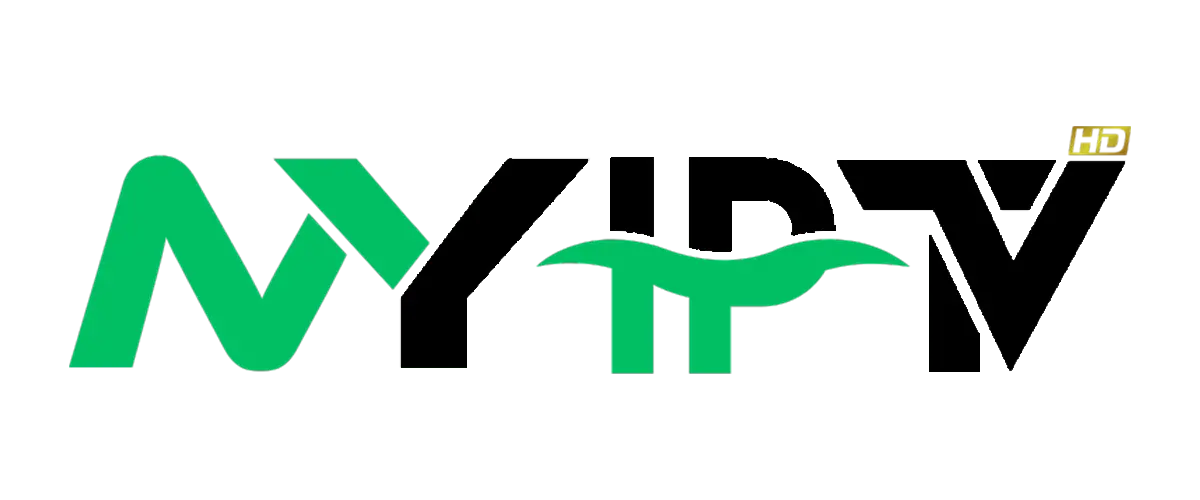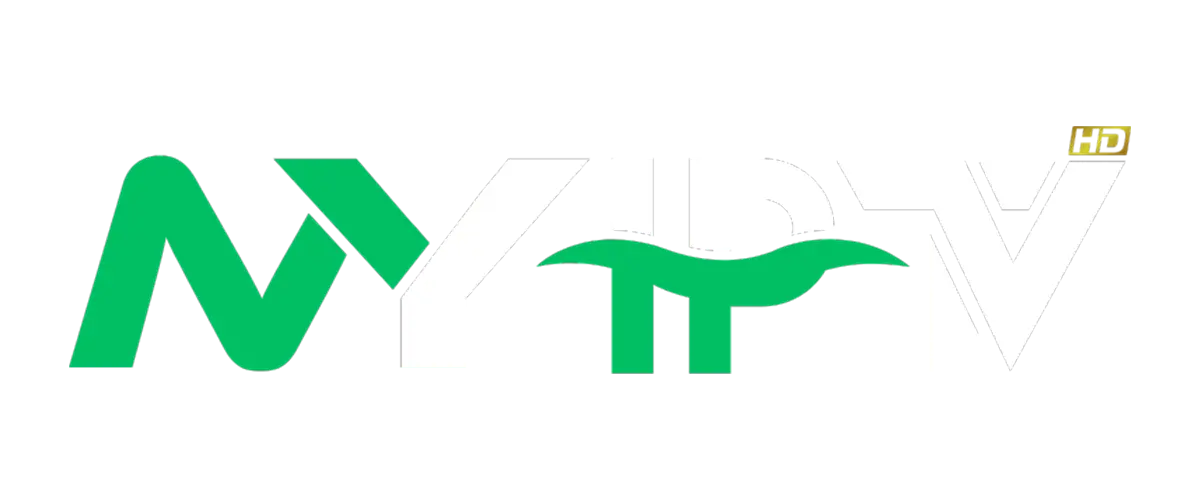Introduction
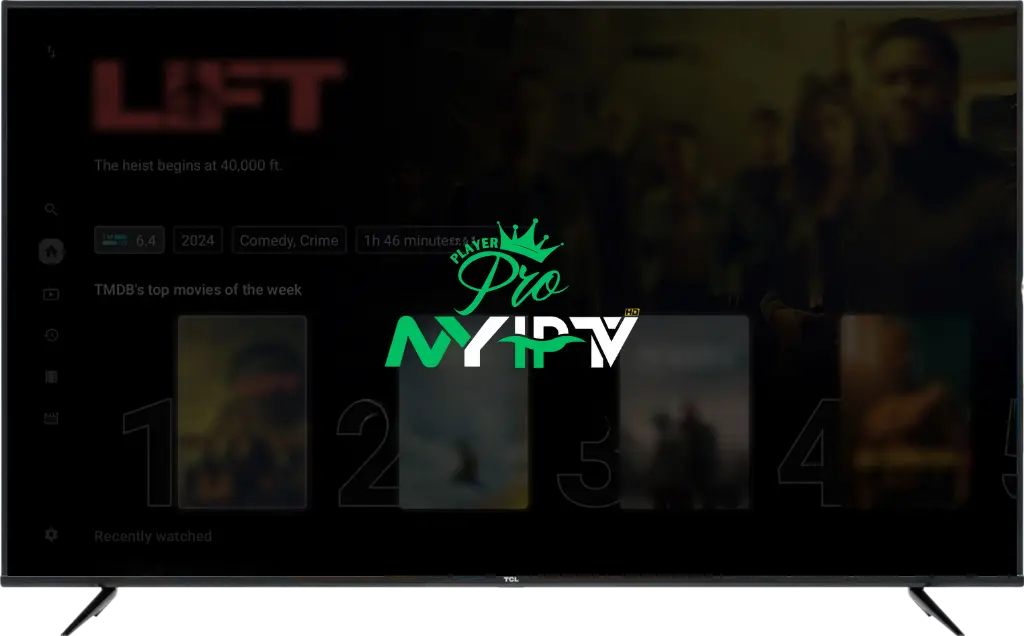
In today’s digital world, IPTV (Internet Protocol Television) has revolutionized the way we consume entertainment. Instead of relying on traditional cable or satellite services, IPTV allows users to stream live TV channels, movies, and on-demand content over the internet.
One of the most popular and user-friendly IPTV players available today is Net IPTV. Whether you’re using a Smart TV, Android device, iOS device, or a streaming box, Net IPTV provides a seamless streaming experience with high-quality video playback.
Why Choose Net IPTV?
✅ No Monthly Subscription – A one-time activation fee with no hidden costs.
✅ Multi-Device Compatibility – Supports Android, iOS, Smart TVs (Samsung, LG, Sony, etc.), and more.
✅ User-Friendly Interface – Easy navigation, playlist support, and customizable settings.
✅ Supports Multiple Playlists – Manage different IPTV subscriptions effortlessly.
✅ High-Quality Streaming – Enjoy HD and 4K content with low buffering.
Who Should Use Net IPTV?
| User Type | Why It’s Perfect for You |
|---|---|
| Cord Cutters | Ditch expensive cable TV and switch to online streaming. |
| Sports Fans | Stream live sports events with minimal lag. |
| Movie Lovers | Access on-demand content from your IPTV provider. |
| Expats & Travelers | Watch home country channels from anywhere in the world. |
What You’ll Learn in This Guide
🔹 What is Net IPTV and how it works.
🔹 Step-by-step installation guides for different devices.
🔹 How to set up playlists and customize your IPTV experience.
🔹 Comparison of Net IPTV vs other IPTV players.
🔹 Troubleshooting common issues and performance tips.
🔹 Best IPTV providers for Net IPTV.
Whether you’re new to IPTV or an experienced user, this guide will provide you with everything you need to get started with Net IPTV. Let’s dive in! 🚀
What is Net IPTV?
Net IPTV is a lightweight and efficient media player designed for IPTV streaming. Unlike cable TV, which relies on fixed schedules and physical infrastructure, IPTV allows you to watch TV over the internet, offering flexibility and convenience.
How Net IPTV Works
- You get an IPTV subscription from a provider.
- The provider gives you an M3U playlist or Xtream Codes API.
- You load the playlist into Net IPTV and start streaming.
Net IPTV itself does not provide any content; it simply acts as a player for your IPTV service. This means that you need an external IPTV provider to access live TV channels, movies, and on-demand content.
Key Features of Net IPTV
✅ Smooth Video Playback – Supports HD and 4K streaming with minimal buffering.
✅ Multiple Playlist Support – Manage different IPTV services in one place.
✅ User-Friendly Interface – Simple navigation and EPG (Electronic Program Guide) integration.
✅ Multi-Device Compatibility – Works on Smart TVs, Android, iOS, and Firestick.
✅ No Built-in Content – Requires an external IPTV provider.
Comparison of IPTV vs Traditional Cable TV
| Feature | IPTV (Net IPTV) | Traditional Cable TV |
| Content Delivery | Internet streaming | Fixed cable network |
| Channel Selection | Customizable via playlists | Fixed channel packages |
| Cost | Usually cheaper | More expensive |
| Device Compatibility | Smart TVs, mobile, PC | Limited to TV boxes |
| Flexibility | Watch anywhere | Location-dependent |
How to Install Net IPTV on Different Devices
Net IPTV can be installed on various devices, including Smart TVs, Android devices, and iOS devices. Below are step-by-step guides for each platform.
1. Install Net IPTV on Samsung Smart TV (Tizen OS)
- Turn on your Samsung Smart TV and go to the App Store.
- Search for Net IPTV and click Install.
- Open the app, and you will see a MAC Address displayed on the screen.
- Go to Net IPTV’s official website on your computer or phone.
- Enter your MAC Address and upload your IPTV playlist (M3U URL).
- Restart the Net IPTV app on your TV and enjoy streaming!
2. Install Net IPTV on LG Smart TV (WebOS)
- Open the LG Content Store on your LG Smart TV.
- Search for Net IPTV and click Download.
- Launch the app, and note the displayed MAC Address.
- Visit Net IPTV’s activation page on a browser.
- Enter your MAC Address and upload your IPTV playlist.
- Restart the app, and your channels will be ready!
3. Install Net IPTV on Android Devices (Phones, Tablets, TVs, & Firestick)
- Open the Google Play Store on your Android device.
- Search for Net IPTV and install the app.
- Launch the app and note the MAC Address.
- Go to Net IPTV’s activation website.
- Upload your IPTV playlist, then restart the app.
- Start streaming your favorite content!
4. Install Net IPTV on iPhone, iPad & Apple TV
- Open the App Store on your iPhone, iPad, or Apple TV.
- Search for Net IPTV and download the app.
- Open the app and get your MAC Address.
- Visit Net IPTV’s activation website.
- Upload your playlist and restart the app.
- Your IPTV service will now be available.
How to Set Up and Use Net IPTV
Once you have installed Net IPTV, you need to configure it to start watching content.
Adding and Managing Playlists
- Open Net IPTV and find your MAC Address.
- Visit Net IPTV’s playlist upload page.
- Enter your MAC Address and your M3U playlist URL.
- Click Submit, restart the app, and your channels will appear.
Adjusting Streaming Settings
- Enable EPG (Electronic Program Guide) for better navigation.
- Adjust buffering settings to reduce lag.
- Customize subtitle and audio settings for better experience.